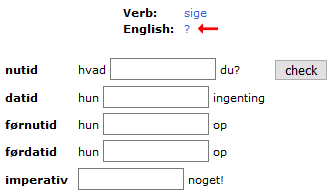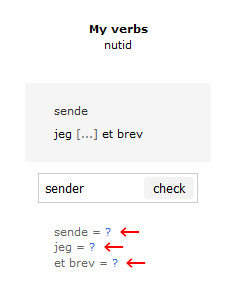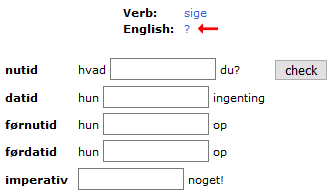Individual score
This setting only affects the word lists
| On:
|
Each word list has individual scores on each mode option:
1-2 (English-Danish), 2-1 (Danish-English) and audio 2-1
|
| Off:
|
There is only one score for each word list.
The score is shared by all mode options
|
Peeking
When leaving this setting on, you can have the conjugation shown by clicking on the three lines

Hide translations
Turn this setting on to practise the meaning af the verbs and words used in the exercises while practising conjugations and grammar. You can have the translation displayed and check your memory by clicking on the question mark or hitting the [arrow up] key.
Ex 1
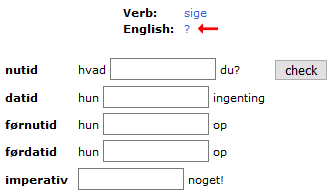
Ex 2
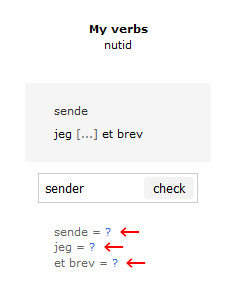
Hide infinitive
Turn this setting on to hide the infinitive of the verb in exercises where recognition of the verb is part of the exercise. You can have the infinitive displayed and check your memory by clicking on [verb] or hitting the [arrow up] key.
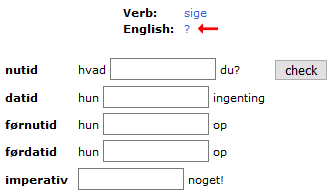
Allows the system to respond with a .
next button
OnWith this setting turned on you proceed from one exercise to another by clicking the button next. We recommend this setting for at calmer screen dsiplay. Please note: You can hit the enter key instead of clicking the button. OffWhen the setting is turned off the exercises are displayed automatically one after another without a pause.
Report an error
Make use of this function to let us know about errors and misspellings. Turning this setting off will remove the option.
|
Keep score
Best:
15
5
20
(75%)
Now:
5
2
20
(%)
|
Green: Number of correct answers
Red: Number of wrong answers
Black: Total number of exercises
Underline: When a number increases, it is underlined
The system counts like this:
-
Right answer
- when the answer is correct
- when the field is empty
-
Wrong answer
- when the field contains a wrong answer
You can correct the numbers yourself
Click on the red and green numbers next to Now to make a correction.
Remember to save your score
When you have done your exercises, you are offered to save the score as the best score.
To keep the old best score you just do not save the new one.
Which exercises have score?
- Word lists
- Grammar exercises
- Exercises under my verbs
You can turn keep score on and of under settings 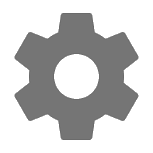
|
|
|
|
Getting started
Below you will find a quick walkthrough of the tools on this site. Please note that some of the features are only available when you are logged in.
Choose language for translation and for the word lists
After clicking on verbs or vocabulary in the top menu, you choose which language you wish to have for translation of the verbs and for second language in the word lists.
Verbs
Whole sentences or only verbs?
In the top area of the left column ( whole sentences) you choose from working with:
-
Whole sentences
Here you practice the conjugation of the verb in the context of a whole sentence:
jeg er sulten
jeg var hjemme
jeg har været i biografen
...
In this mode you will practice the pronunciation of the verb in connection with other words. At the same time you will get familiar with a large number of common phrases. You can hear the pronunciation of the verb alone by clicking on nutid, datid etc. next to the sentences.
-
Only the verb
Here you practice with the verbs alone
er
var
har været
...
Two ways to practice
There are two ways to approach the conjugation of the verbs:
-
Choose one verb at a time
Choose conjugations and verb in the columns to the left. You can have the verbs listed alphabetically or by the frequency by which they occur in the language. On PC/Mac: A translation will be visible when you hover the mouse over the verbs.
-
My verbs
Under My study in the right column you will find My verbs. Click on a conjugation and choose the verbs you wish to learn. Your settings will be remembered by the system, and you can use this to practice in a much more systematic and efficient way. You can always change your settings and add/remove verbs.
Flexlist:
Use this list to focus on specific verbs while you flex between conjugations. You choose which conjugations to practice in the top area of the left column. You can practice more conjugations simultaneously.
Vocabulary
Use this tool to learn new words. You can work with two kinds of word lists:
-
Fixed word lists (under the tab Studio)
Here you can practice the names of the weekdays, the numbers, time expressions, colours and many other things.
Some of the lists are very long, so you will be asked to pick out the words you wish to practice when starting on a new list. You can always change your choises later (click on a list, then click adapt).
The mode bar offers you different ways of practicing:
-
1 - 2, 2 - 1
These settings indicate whether you will be practicing to or from Danish.
-
audio 1 - 2, audio 2 - 1
This setting will hide the writing and challenge you to recognize the Italian words only by ear.
Sharpen your ears!
-
dictation 1, dictation 2
Practice your Italian spelling by spelling what you hear!
We recommend that you practice vocabulary in a random order, but when practicing with lists like weekdays, months or the lists holding numbers you might benefit from starting out by choosing original order.
-
My word lists (under the tab My study)
Click on new word list to create your own word list(s) where you can practice with words of your own choice.
You can make lists on themes like food, adjectives, travel, or lists with words from your textbook, or...
You can edit your lists easily and add new words.
Tips and tricks
-
During the process of practicing with a list you can add the words causing you trouble to a repetition list (click on '+' or hit the '+' key). This will allow you to run through the hard words separately once or twice again and make your work more efficient.
-
You can copy the fixed lists from Study to My study and then edit or expand them freely (click on the list, then click on copy)
-
Use the lists as small dictionaries (show alphabetically)
-
Print a copy and take it with you (show alphabetically, print)
Bingo
The fun way to practice the numbers!
If you are a beginner, we recommend that you start out by practicing with the word list numbers as this allows you to work with intervals of your own choise. But as soon as you grow more familiar with them you can start playing. There are several ways you can control the game:
-
Play with 1-5 tickets
-
You can adjust the tempo at any time while playing
-
You can jump back to a previous number if needed
-
You can have your tickets validated continuously, or choose to have them validated only at bingo!
Some good advice:
-
Only practice with a few new verbs/words at a time. By focusing you will learn much faster.
-
Type your answers as long as you are insecure. Later you can practice in a faster way by leaving the fields empty and press Enter, then the system will give you the right answer.
-
Use the audio! Repeat the pronunciation to yourself (say it out loud). You will not only learn the pronunciation by doing this but it will also help you a great deal in remembering the words.
-
To practice frequently and continuously is one of the most important things, so try to find ten minutes in your daily routines where you make it a habit to log in and do you exercises.
|
|
|